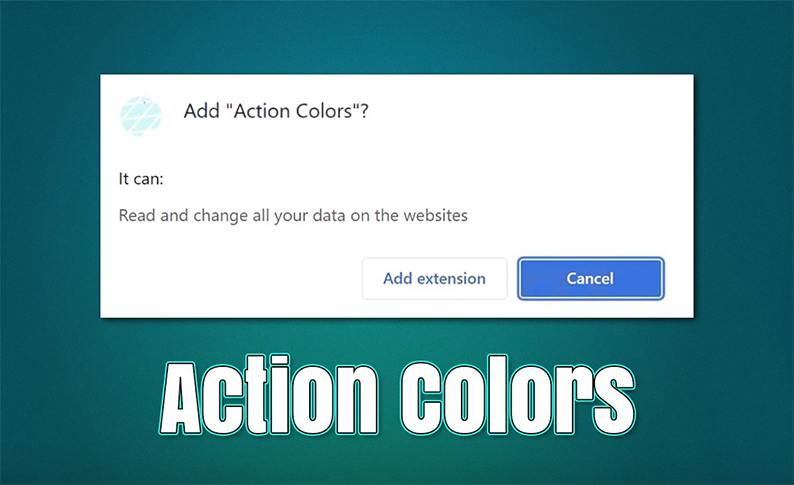Action Colors is a potentially unwanted application (PUA) that specializes in displaying intrusive advertisements to users while pretending to offer page background customization options. In this article, we will delve into the nature of Action Colors, their risks, and how to effectively remove them from your web browser.
What is Action Colors Adware?
Action Colors is classified as adware, an application that, instead of enhancing your browsing experience, bombards you with unwanted ads. Although it masquerades as a tool for changing webpage background colors, its true purpose is to serve ads.
Moreover, Action Colors gains permission to modify all data on the websites you visit, allowing it to inject even more ads into your browsing experience. This intrusive behavior poses privacy risks, as your data could potentially be accessed by unknown third parties. For the sake of your online privacy and security, it is advisable to remove this adware promptly. Follow our step-by-step guide below for removal instructions.
Action Colors Adware Removal
Whether you knowingly installed Action Colors or it snuck onto your device, it’s crucial to remove it to safeguard your privacy and security. Adware often collaborates with unscrupulous advertising networks, leading to the display of phishing messages, misleading services, and scams to affected users.
Since Action Colors typically manifests as a browser extension, you must access your browser settings to uninstall it. However, before proceeding with removal, it is prudent to scan your device with robust anti-malware software, such as SpyHunter 5, Combo Cleaner, or Malwarebytes. This scan helps ensure that no hidden malicious programs (such as trojans) are running silently in the background.
Follow these steps to remove Action Colors adware from various web browsers:
Google Chrome:
- Open Google Chrome.
- Click on the Menu (represented by three vertical dots at the top-right corner).
- Select “More tools” > “Extensions.”
- Locate and uninstall any suspicious plugins related to the unwanted program by clicking “Remove.”
Mozilla Firefox:
- Open Mozilla Firefox.
- Click on the Menu (three horizontal lines at the top-right).
- Select “Add-ons.”
- Find the unwanted plugin and click “Remove.”
Microsoft Edge:
- Open Microsoft Edge.
- Click on “Settings” (represented by three horizontal dots) and choose “Extensions.”
- Delete unwanted extensions by clicking “Remove.”
Microsoft Edge (legacy):
- Open Microsoft Edge (legacy).
- Click on the Menu (three horizontal dots) and select “Extensions.”
- Pick the extension from the list and click on the Gear icon.
- Click “Uninstall” at the bottom.
Safari:
- Click on “Safari” > “Preferences.”
- In the new window, select “Extensions.”
- Choose the unwanted extension and click “Uninstall.”
Internet Explorer:
- Open Internet Explorer.
- Click on the Gear icon (IE menu) at the top-right corner.
- Select “Manage Add-ons.”
- In the Manage Add-ons window, look for suspicious plugins, click on them, and select “Disable.”
Adware and Privacy
Adware, over the years, has evolved and has come under scrutiny for its extensive tracking capabilities. While regulations like GDPR aim to protect individuals’ data rights, adware often operates in a gray area, with vague data tracking policies. It is essential to prevent suspicious third parties from accessing your data for marketing purposes.
After removing Action Colors adware from your system, it is advisable to clear your browsers of cookies and other web data to halt any tracking activities. You can use a powerful repair and maintenance tool like ReimageIntego for this purpose.
Action Colors may promise customization but deliver unwanted ads and pose privacy risks. Removing it from your browser is crucial for safeguarding your online experience. Follow the removal steps provided and consider employing reliable anti-malware software for a thorough cleanup. Prioritize your online privacy by regularly clearing your browser data and staying vigilant against adware and other potential threats to your digital security.